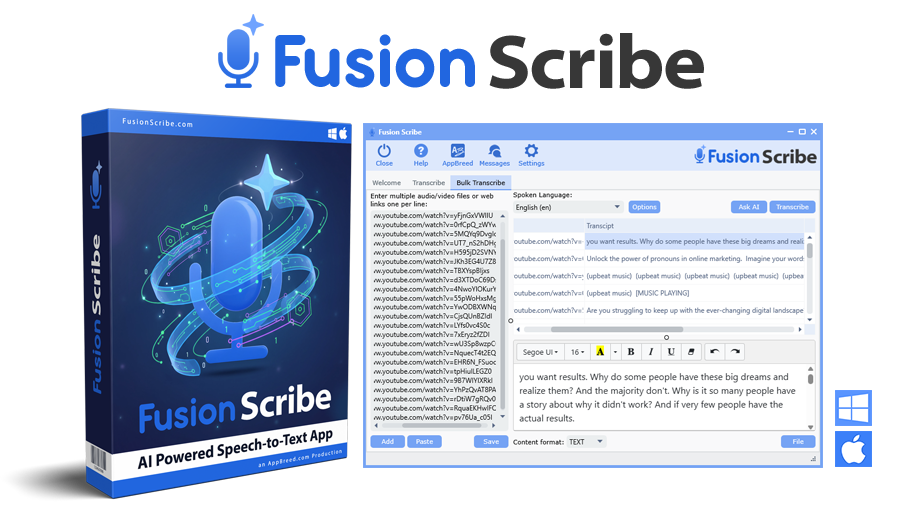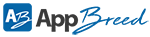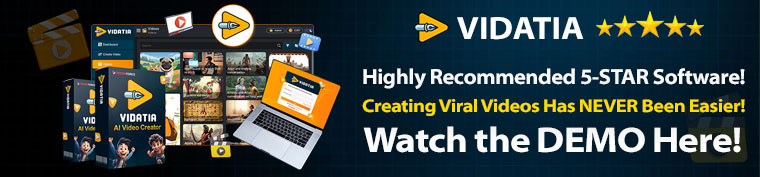- Installation
- 1. Install video for windows
- 2. Install video for mac
- Settings
- 3. Configuring settings for speeding up transcriptions
- 4. Using a custom Whisper model
- 5. Get Gladia speech-to-text API
- 6. How to get your AI service API Keys
- Single Transcribe Tool
- 7. How to transcribe a single media file
- 8. How to transcribe a single audio/video web link
- 9. How to transcribe your recorded voice
- 10. How to perform AI prompts on single transcripts
- Bulk Transcribe Tool
- 11. How to bulk transcribe media files or links
- 12. How to perform AI prompts on bulk transcripts
- Other
- 13. How to save audio and video files from downloaded web links
- 14. How to save transcripts to various file outputs
- 15. How to create video subtitles files
- 16. Using languages and how to translate files to English
- 17. How to filter content in the transcription grid
- 18. Working with the AI prompt library
Fusion Scribe Help Videos
Powerful software for downloading, transcribing, and ai analyze unlimited media files